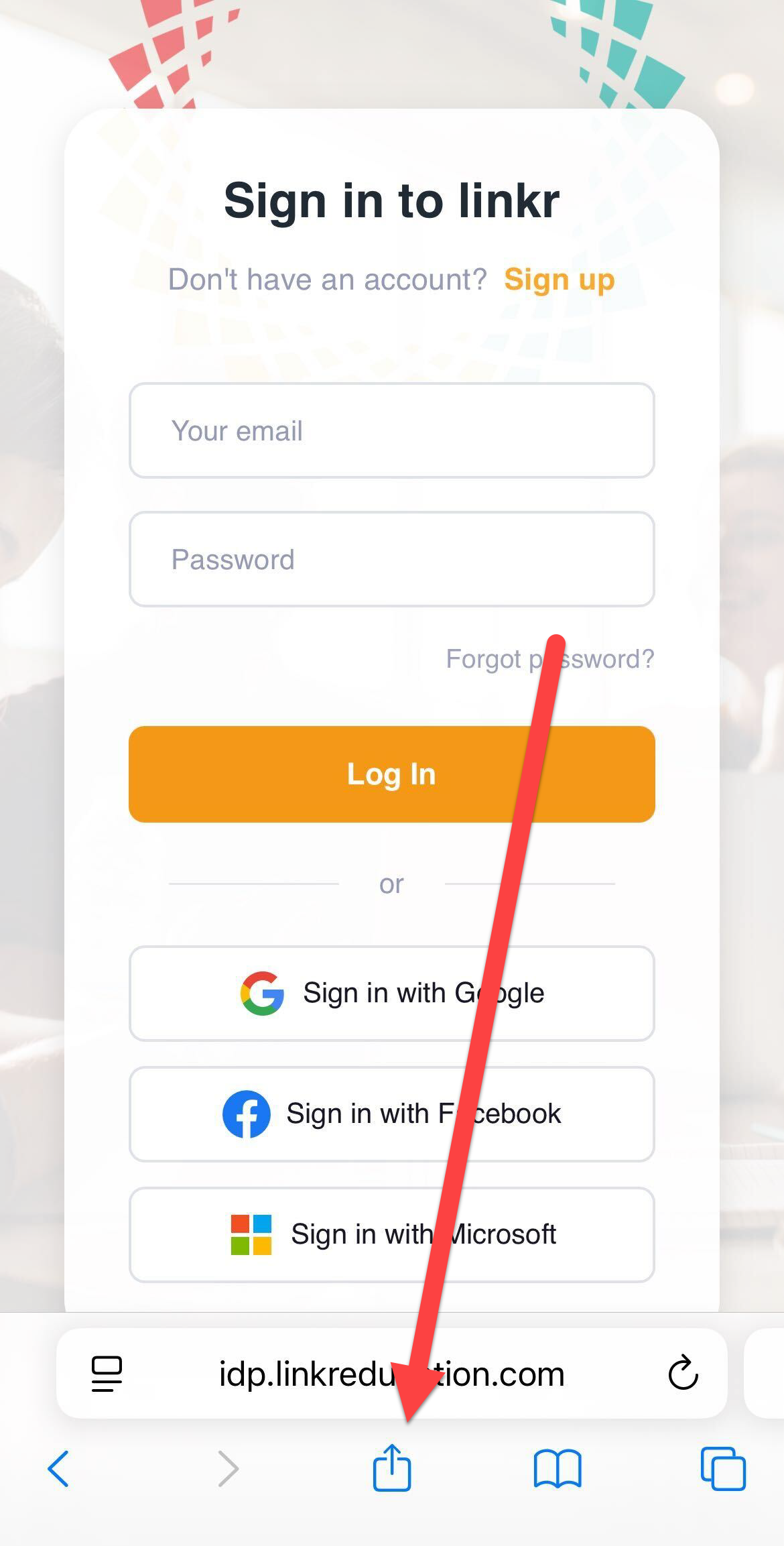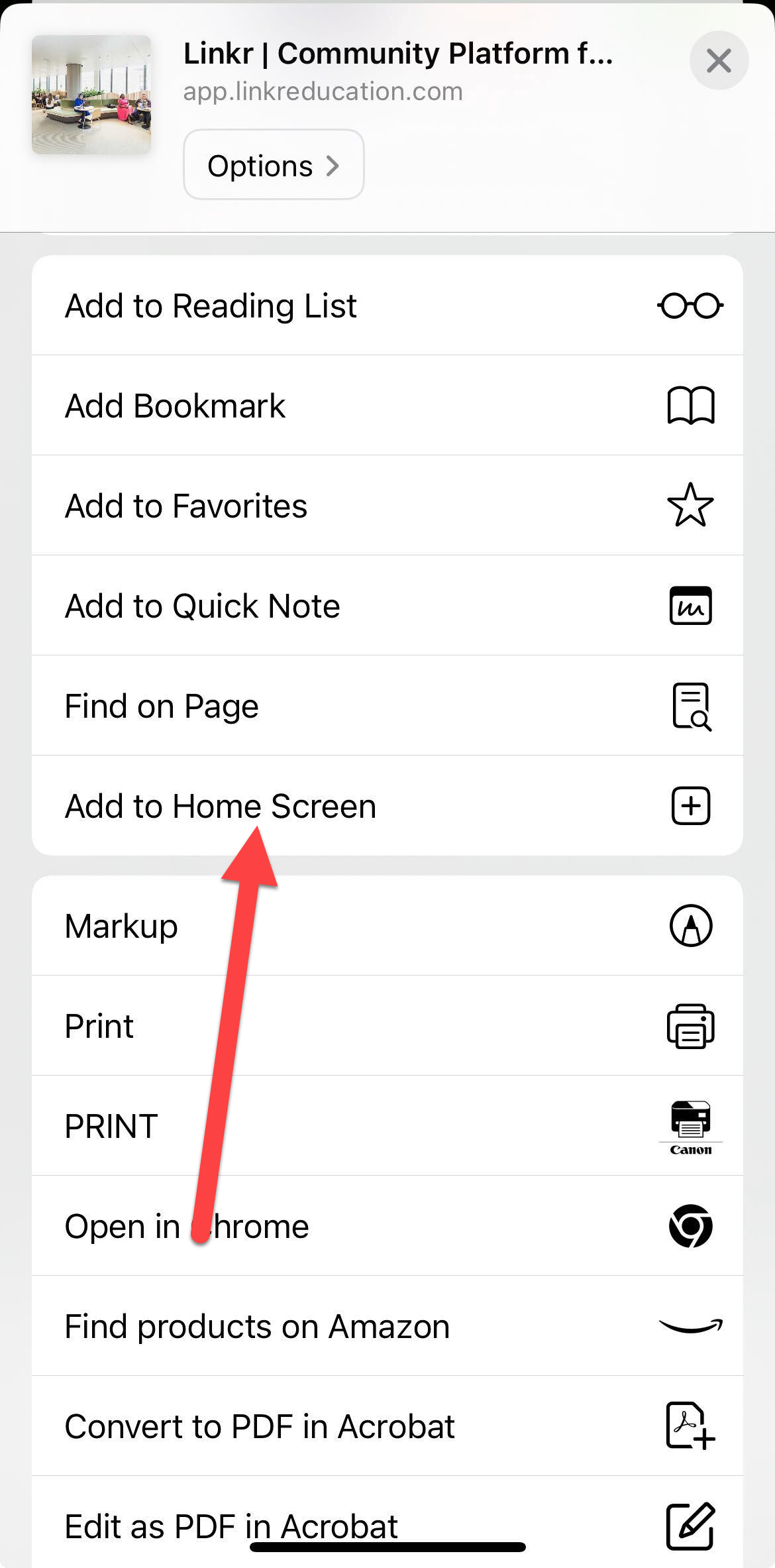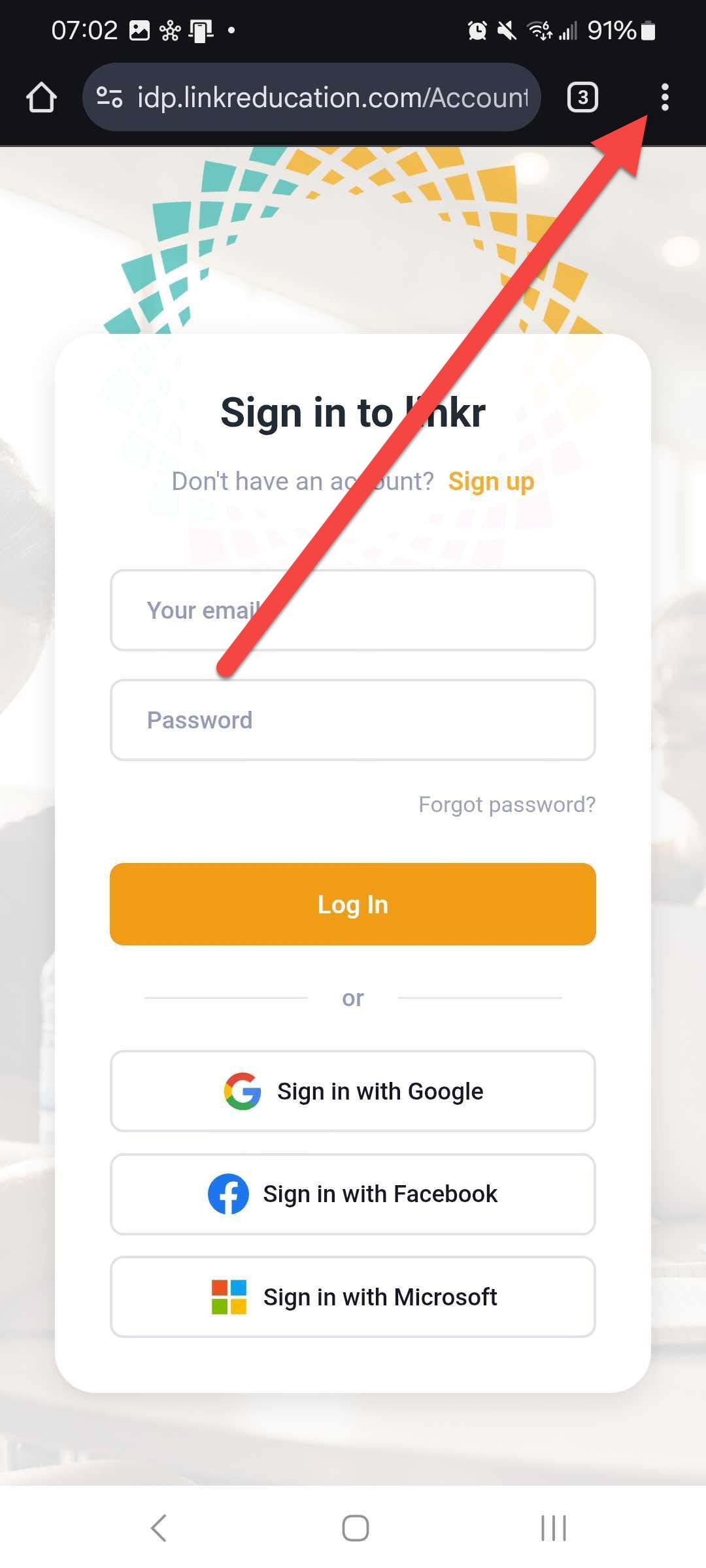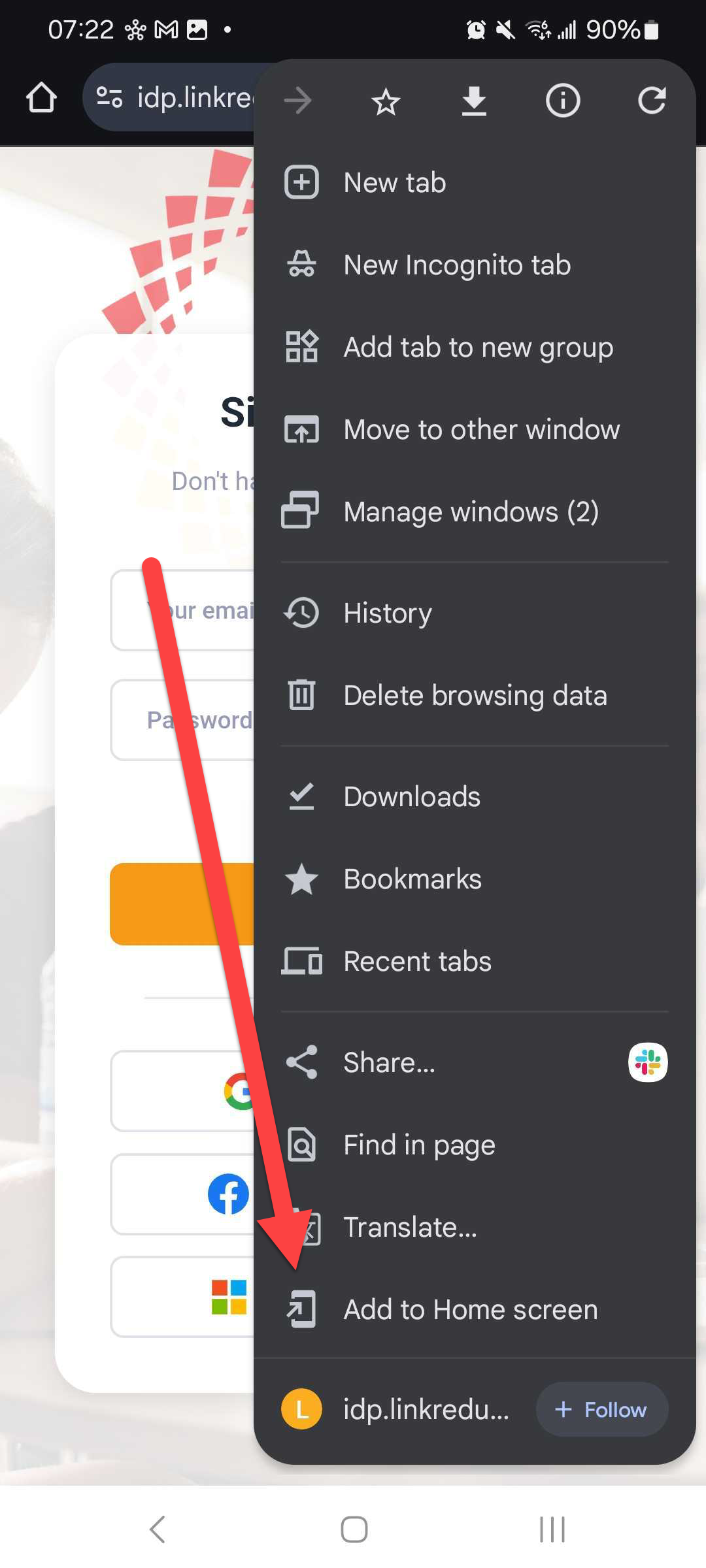How to add a shortcut to Linkr on your smartphone
Linkr is fully responsive and mobile friendly. You can use it on your smartphone with your preferred browser. While there is not yet a downloadable mobile app, you can add a shortcut to Linkr on your phone- it's simple and functions like an app!
Step by step guide:
For Safari
- Open Safari and navigate to https://app.linkreducation.com/
Tap the Share icon (a square with an upward arrow)
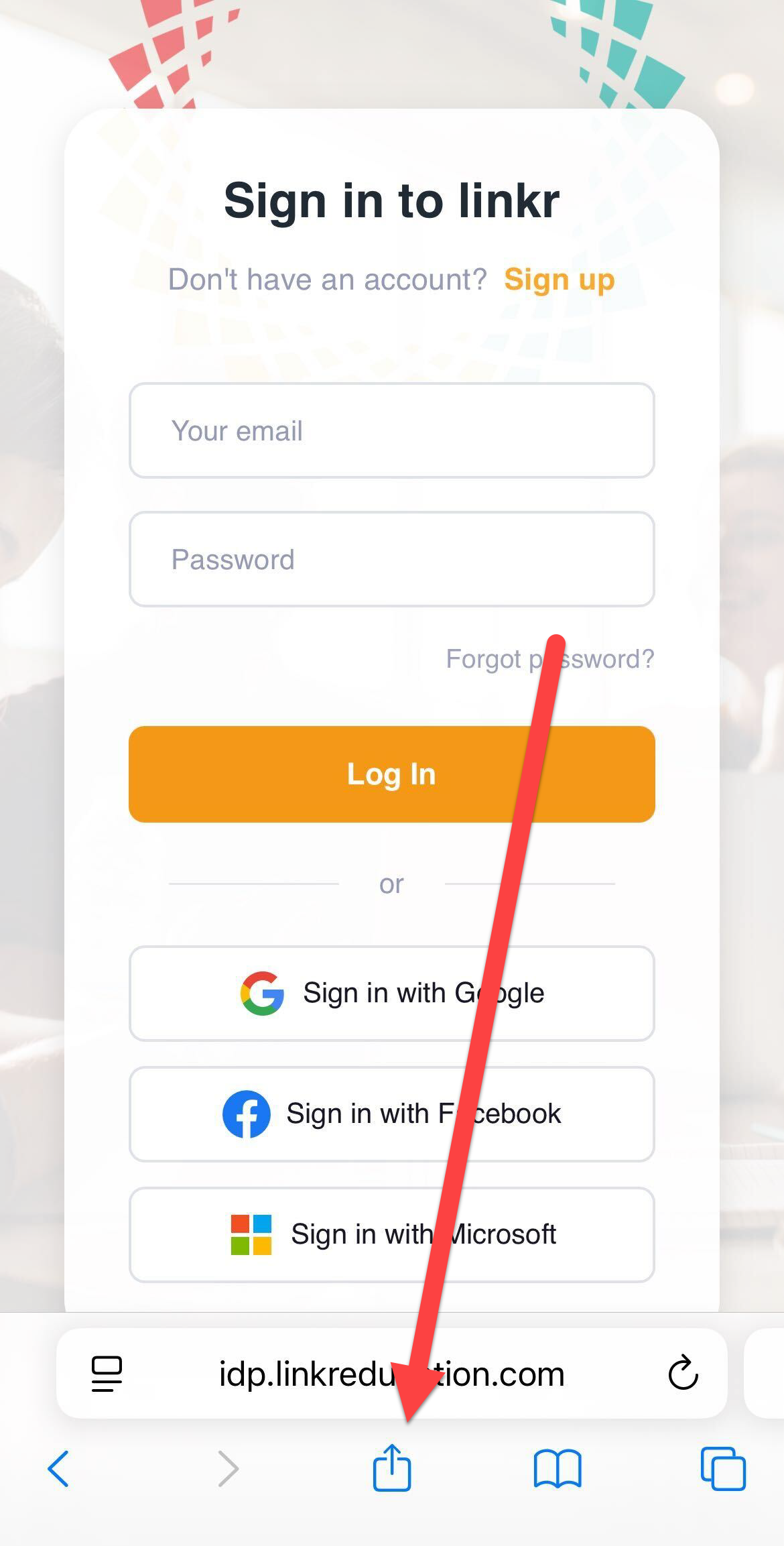
Scroll down the list of options, then tap "Add to Home Screen."
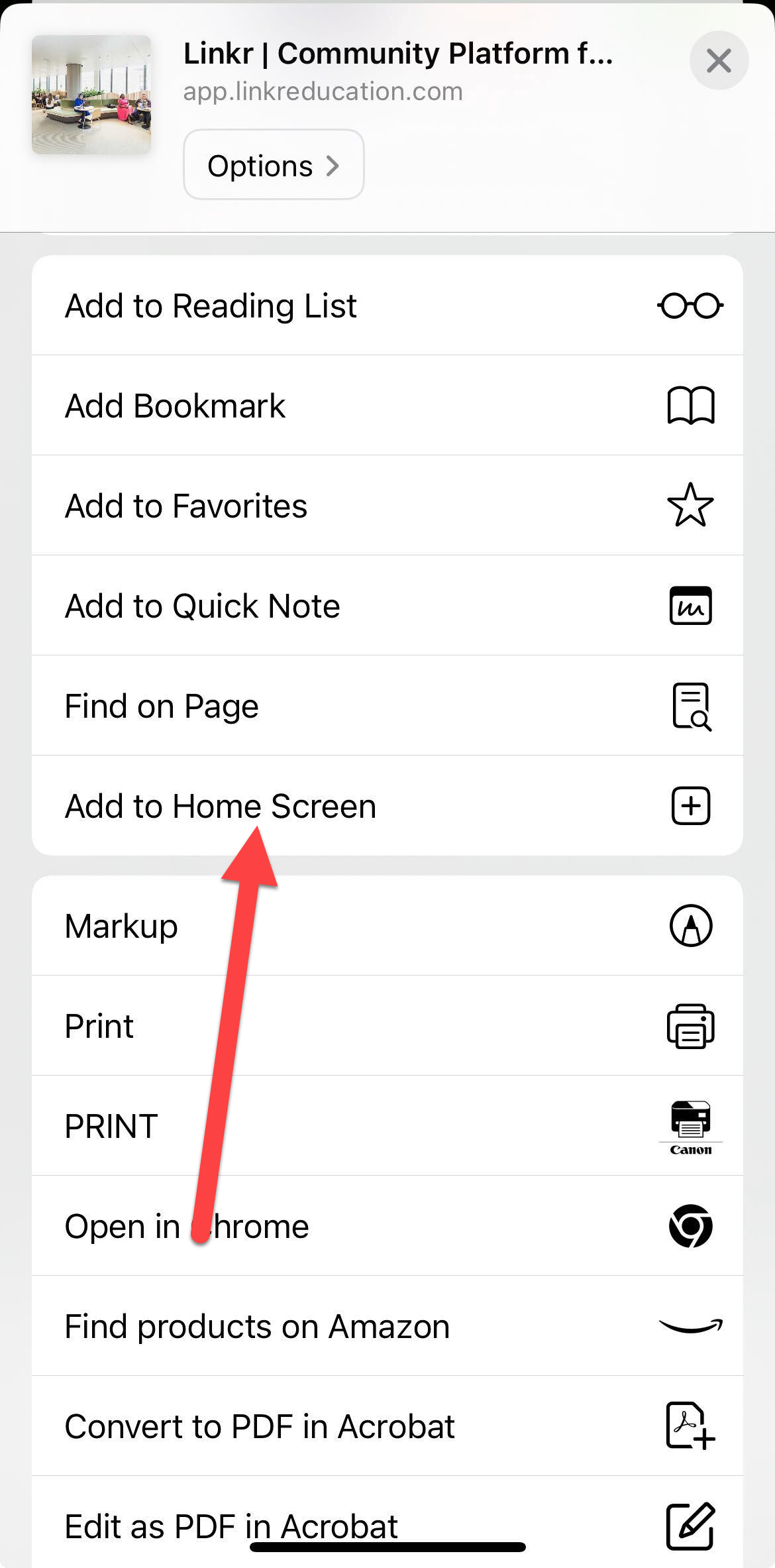
- You'll be prompted to name the shortcut, we'd suggest you used "Linkr"
- Tap Add in the top-right corner.
- An icon will now appear on your Home screen. You can tap and hold it to rearrange or place it in a folder like any other app.
For Chrome
- Open Google Chrome and go to https://app.linkreducation.com/
Tap the three-dot menu in the top-right corner of the browser.
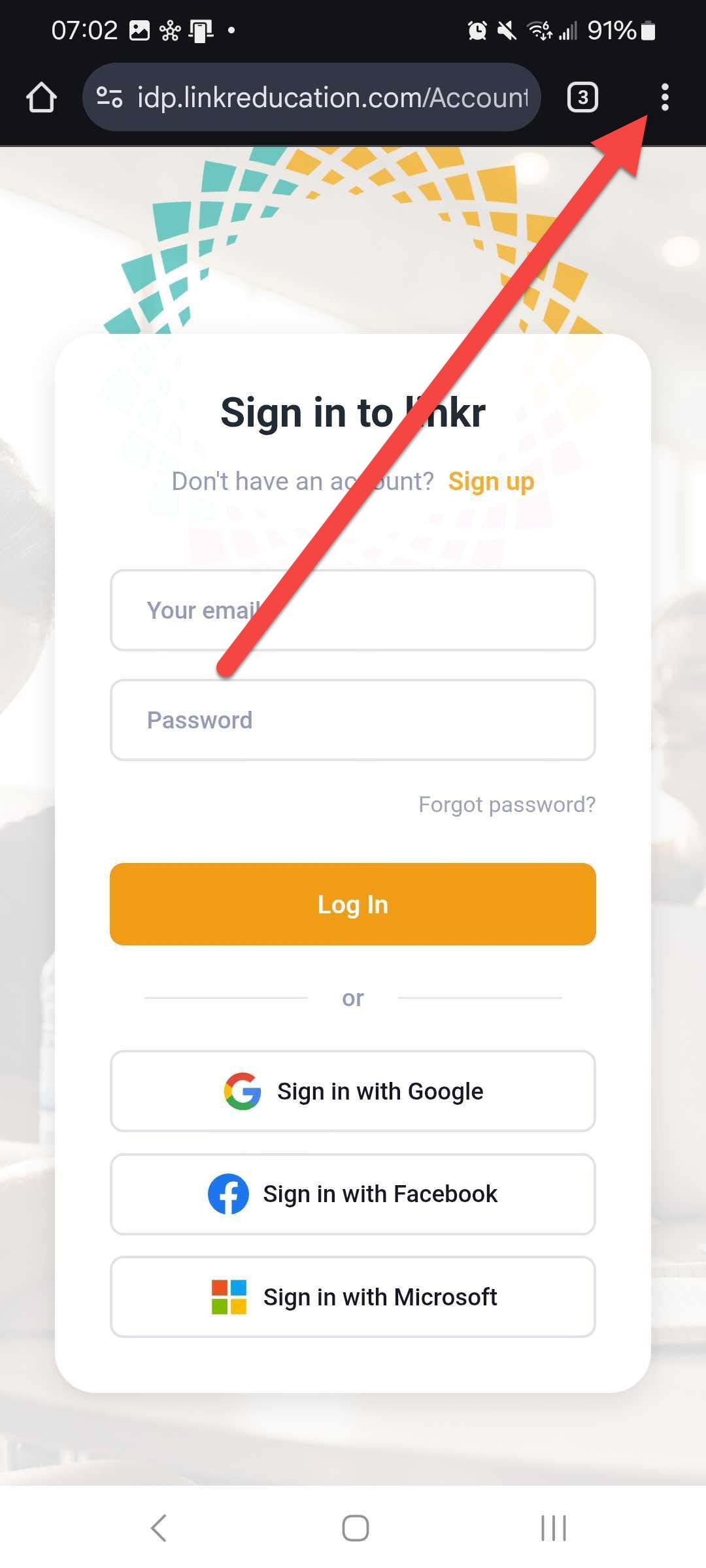
Select "Add to Home Screen" from the menu.
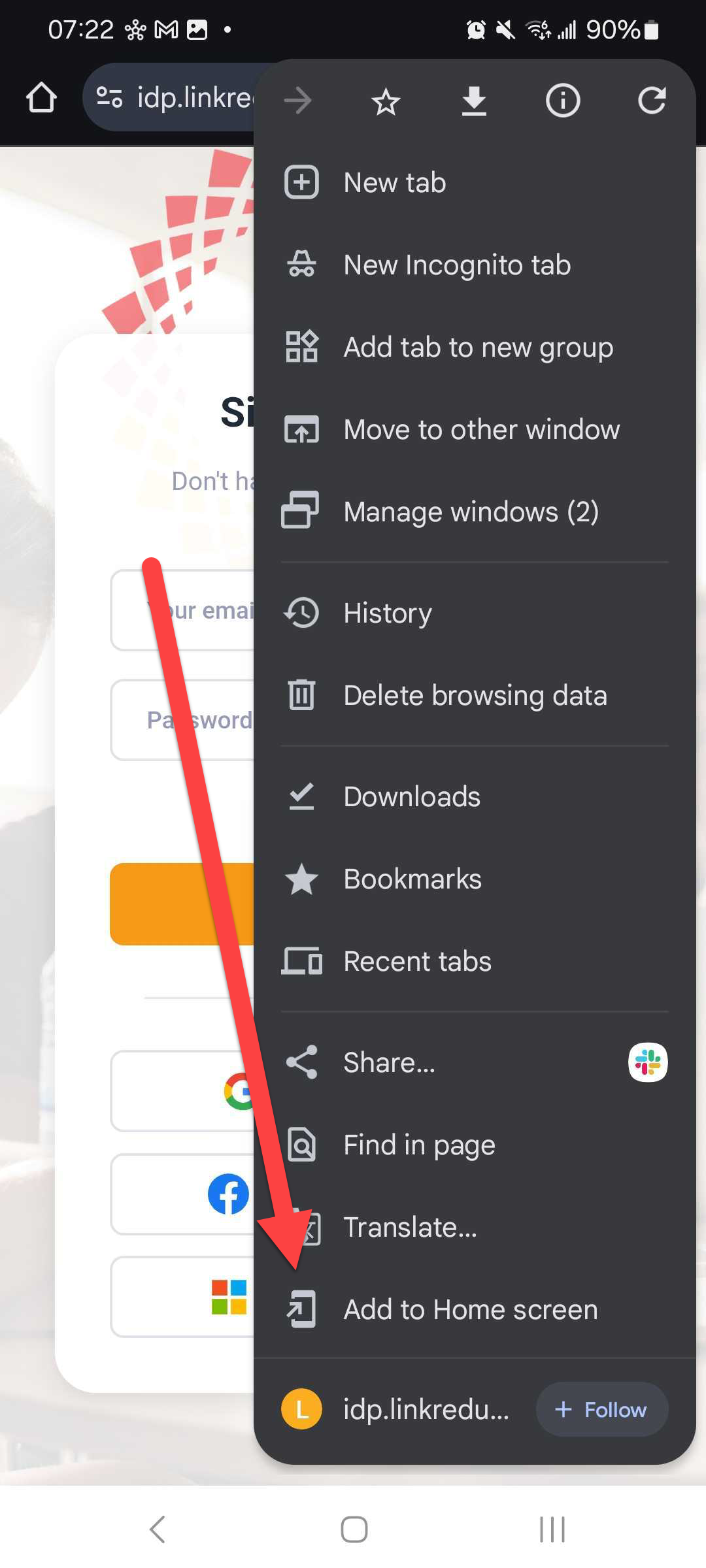
- A dialog will appear to name the shortcut, we'd suggest you used "Linkr"
- Tap Add. Depending on your device, you may need to confirm by tapping Add again or drag the icon into place manually.
- An icon will now appear on your Home screen. You can tap and hold it to rearrange or place it in a folder like any other app.